Useful writing apps for OS X
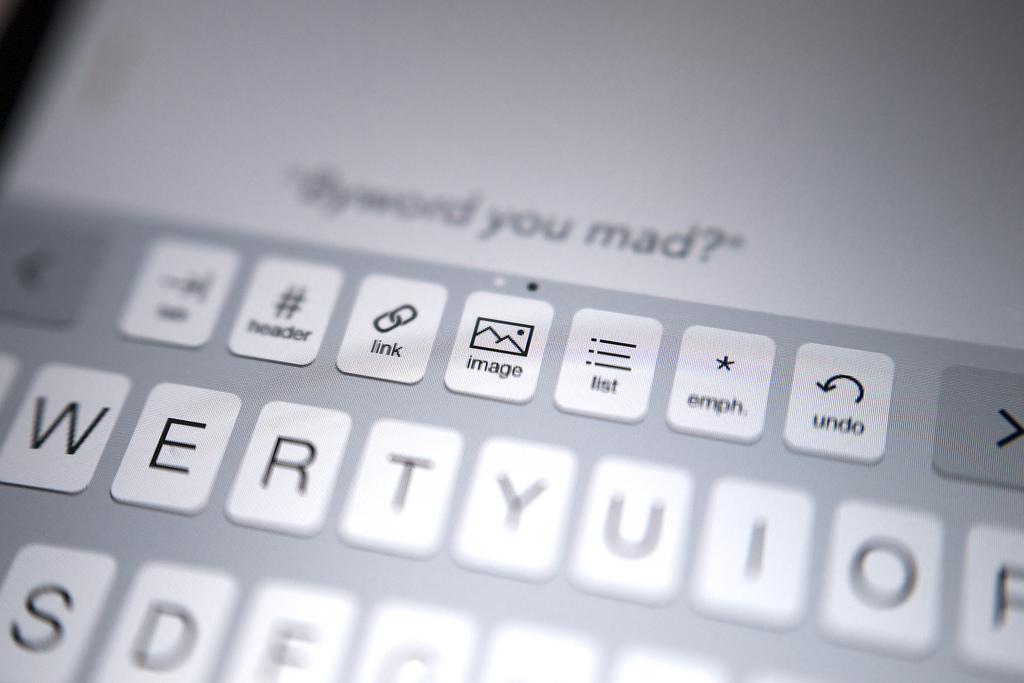
What writing tool do you use?
That’s one of the more prominent questions I received after publishing Write every day. What follows is my attempt to answer that question.
These days I use Mac OS X for all of my work, including programming and writing. For programming, I stick with Vim. Period. As far as writing is concerned, I’m more open to experiments and like to check out a new tool from time to time.
Here is a list of writing apps I’ve used. All of them support Markdown – the format I use for all of my writing.
iA Writer
I purchased iA Writer about two years ago. Back then I tried to take blogging more seriously. However, I only started using iA Writer when I committed to writing daily in April 2014. Since then I’ve written more than sixty thousand words with it, which amounts to 90% of my writing.
iA Writer promises a “noise free writing experience”. And it delivers. Its beautiful design really gets out of the way and helps you focus. I wholeheartedly recommend iA Writer to anyone whose main job is to write prose. On the other hand, I think it’s unsuitable for technical articles containing lots of code snippets. The large font size, which cannot be changed, draws too much attention to the code for my taste.
Byword
Byword is similar to iA Writer in that it provides a distraction-free writing environment. Unlike its competitor, Byword allows you to adjust visual aspects like text font, text width, and window theme. My current setup – Menlo 15 pt, wide width, dark theme – is ideal for all kinds of content, including technical articles like the one I wrote for SysAdvent recently.
Byword may look like the underdog. And yet, although I’ve only been using it for a month, I’m very happy with this not-too-minimalist writing app. In fact, I crafted this very post in Byword. Suffice it to say that it’s not going to be the last one.
This article provides more information on Byword and how it compares to other apps.
nvALT
nvALT is my favorite tool for taking and searching notes. I use it for basically everything: project ideas, code snippets, quotes, comments on articles I’m working on. No matter what information I’m looking for, nvALT allows me to retrieve it quickly. It’s my personal knowledge base.
I generally don’t use nvALT for writing long content. While there are ways to make it more appealing, I recommend firing up an external app for editing (via the “Edit With” option). For obvious reasons, I store all of my nvALT notes as plain text files in Dropbox.
Marked
Marked is a preview app for Markdown files. Every time you save in your editor, Marked picks up the changes and updates the preview accordingly. I originally bought it to keep my attention on writing (alas, I still waste too much time with the rendered preview). I also use Marked heavily to review documentation before pushing it to GitHub.
Marked has plenty of features – you can even provide your own preprocessor script – but I’ve mixed feelings about its quality and customer support. If there was a less complex but more stable preview tool, I’d be the first to buy it.
Commit
Commit isn’t a writing app, but it’s of tremendous value if you want to form new habits like writing daily. Commit has helped me to keep practicing and stay committed to my goals. It definitely deserves its place here.
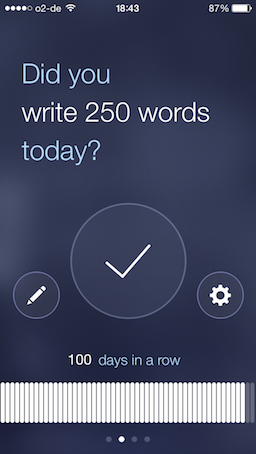
That’s it. I will keep adding more writing apps as I discover them over time. If you think there’s another app I should check out, please share it in the comments section below.
Happy writing!